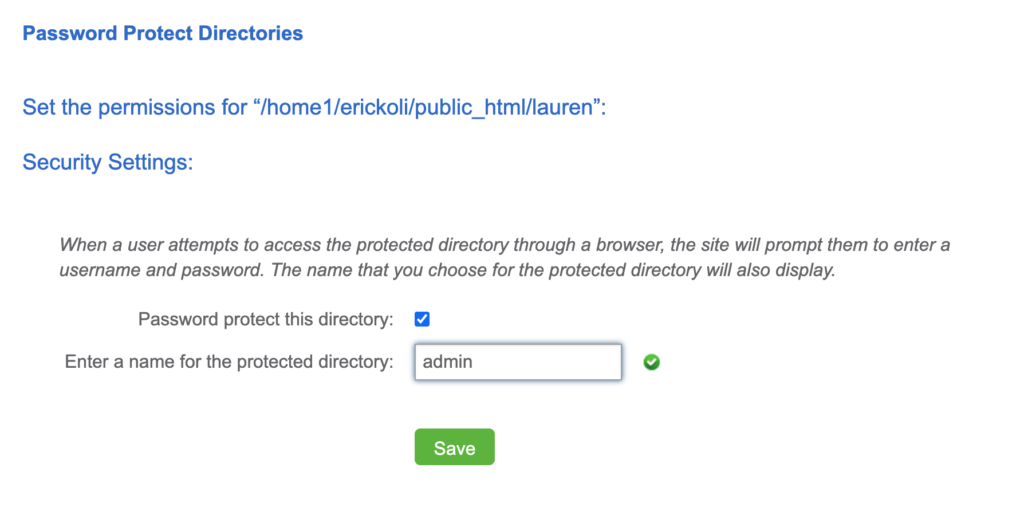How to password protect a directory on BlueHost
Written by Erick Olivares
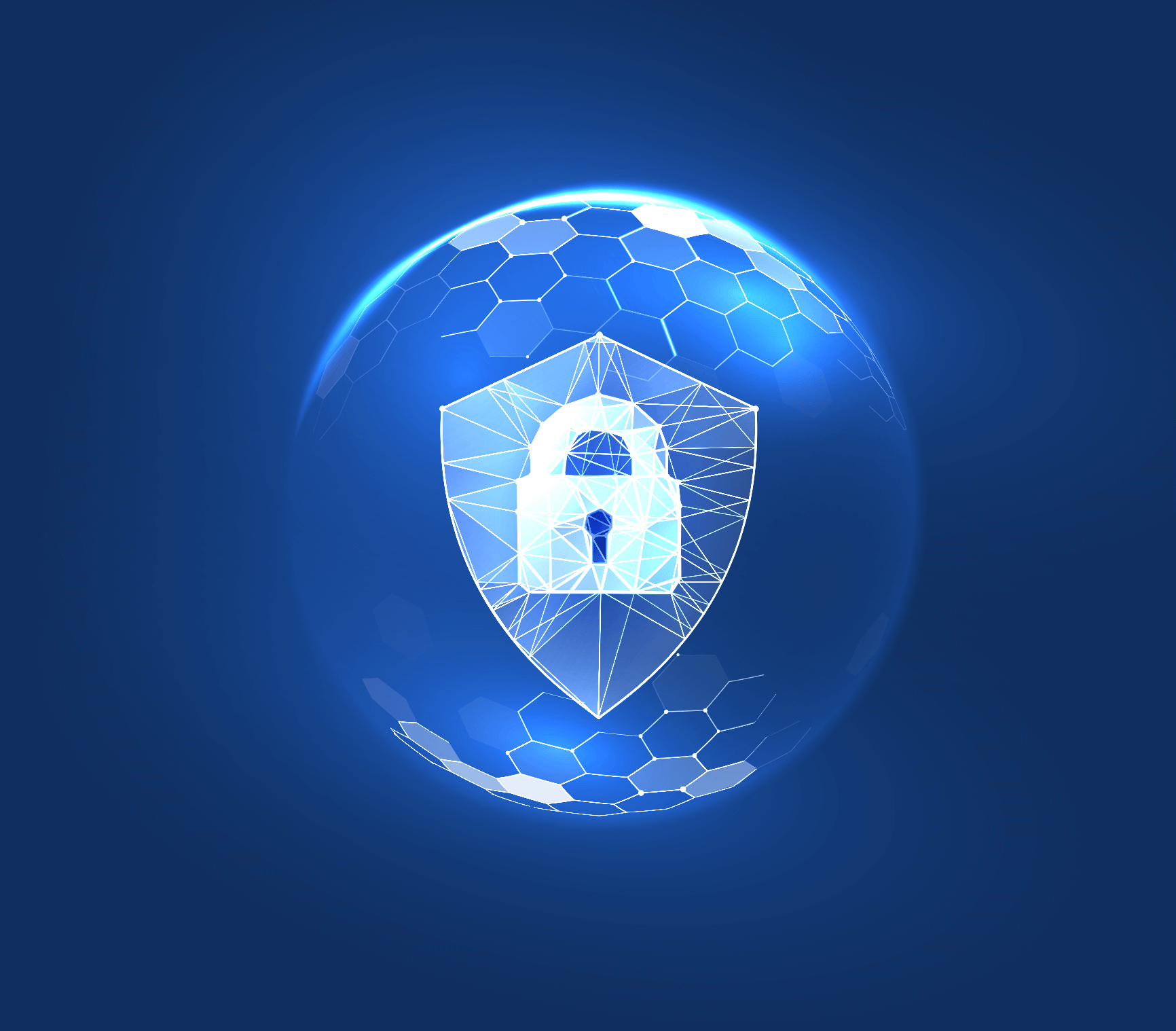
Password protecting is directories is a tool to keep websites away from other you don’t want accessing. Bluehost shared plans with unlimited hosting allow you top password protect websites through the cPanel. No coding is required, meaning you can protect all types of project protected without installing plugins or other software.
1. Login to Bluehost
Once logged in go to cPanel.
2. Navigate cPanel
Go to Files > File Manager > Home Directory
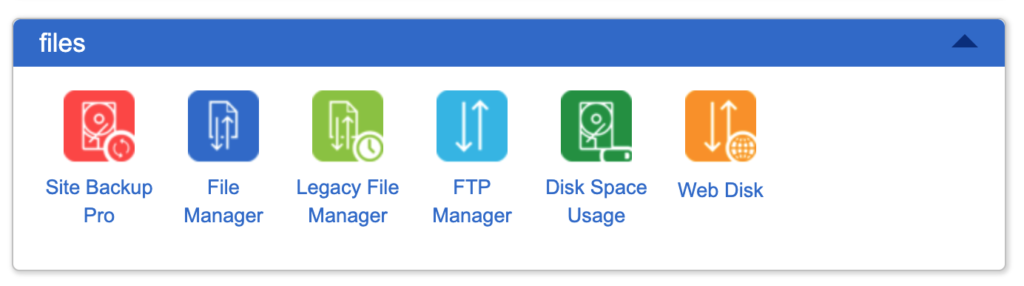
3. Find the directory
Find the directory you are trying to password protect.
Right click and the a submenu should popup. Find the Password Protect link.
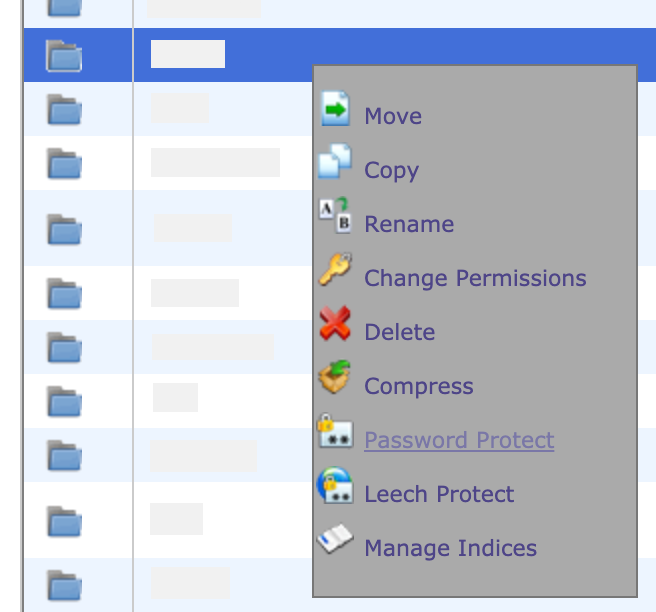
4. Password Protect
To password protect the directory, checkbox and name the protect directory.
Finally create a user with a password on the prompt below.
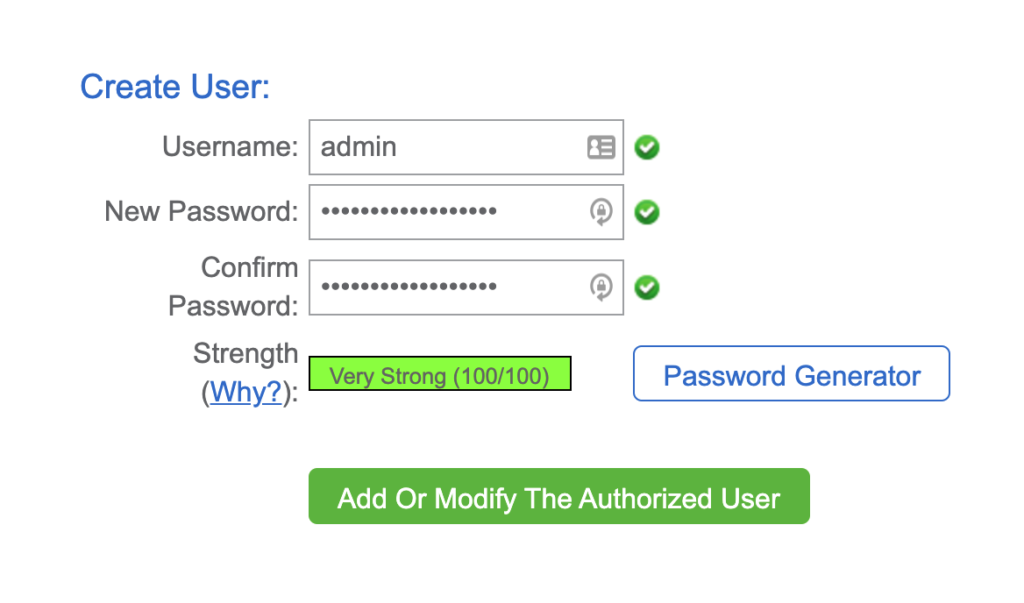
Password protecting is now enabled for your directory!